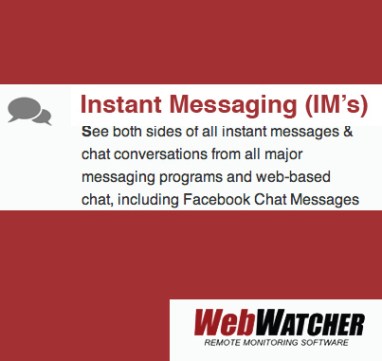Picking the Safest Smartphone:
iPhone vs. Android Parental Control Apps
Almost every teen has a smartphone; the devices are so commonplace in youth culture that their presence is pretty much a given. Parents, though, are often concerned about the access to content that smartphones grant to those under the age of 18.
Smartphones are so much more than just an easy way to access the internet. Many popular smartphone apps let users send pictures, messages, and videos and some even allow content to be sent anonymously, paving the way for bullying or other issues. Fortunately, both iPhone and Android parental control apps to help parents keep kids safe.
So how can parents take control of this seemingly infinite wireless world? Both iphone and Android parental control apps offer safety features that may include:
- Access to screenshots (or screengrabs)
- Deleted text messages
- Browser history
- GPS location
- Call history
- Saved photos
Some parental control apps or parental control features offered on Android and iPhone also may allow parents to block apps and set time limitations. Features on apps and phones may vary, but parents should select the best one that addresses their safety concerns.
iPhone and Android Parental Control Apps: Disclose Monitoring to Users
No parental control app should be downloaded and used on a phone without that person’s consent and knowledge. iPhone and Android parental control apps are not meant to be used as spy tools.
Parents want to ensure that teens don’t get into trouble online or become victimized via apps and the internet. So be up front with teens and/or kids about these concerns. Tell them why parental control apps are necessary.
So what happens if teens resist the apps? Parents may opt for a less savvy phone model—maybe even a basic flip phone. That way teens have access to a phone for emergencies but aren’t given the full privilege of apps and other features.
Parents can decide to make monitoring a stipulation of phone use—especially if parents are paying the bill. Create a smartphone contract that outlines all the privileges and rules of smartphone use; be sure to address all issues pertaining to the phone. Parents can include:
- Time limitations
- Certain restrictions (like driving, family time, etc.)
- What to do if they are bullied online or via social media
- Etiquette and guidelines (e.g. no inappropriate photos, questionable language, etc.)
- Who pays for a broken/lost phone
- Apps that are off-limits
iPhone and Android Parental Control Apps: What Phone Offers the Best Safety Apps
Although you may favor one smartphone brand over the other, both iPhone and Android can utilize many of the same parental control apps. However, some apps may offer more safety options with specific phone software.
While iOS allows parents to download WebWatcher’s app, the monitoring features are not quite as comprehensive as they are with WebWatcher’s Android parental control app.
Here’s how the two stack up:
WebWatcher for Apple iOS lets parents view:
- SMS & Texts
- Deleted Texts
- Photos (camera roll)
- Website History
- Call Log History
- GPS Location
- Tinder
- Kik
- Viber
- App Usage
In addition, parents who download the app for iOS also must have a Mac or PC that’s on the same Wi-Fi network) as the phone.
WebWatcher for Android lets parents see:
- SMS & MMS Texts
- Deleted Texts
- Screenshots (1,000 max)
- Photos (camera roll)
- Website History
- Call Log History
- GPS Location
- Instagram (incoming messages)
- Facebook Messenger (incoming messages)
- WhatsApp (incoming messages)
- Kik (incoming messages)
- Viber (incoming messages)
- Snapchat (incoming notifications)
- Tinder (incoming notifications)
- App Usage
Parents do not need to have access to a PC for the Android App. While WebWatcher is compatible with both phone types, the Android parental control app provides more comprehensive features for monitoring.
One needs to keep in mind that these features need to have been developed and built-in to the app already. You need to ensure that any apps you install for parental control already have released in the current version of the app you are installing. If the app does not have these features already, you would need to submit a request to the developers of the app, and then wait until the feature you need gets enough priority to get developed and released. For this reason, it would be difficult to have a reasonable expectation of when a feature would be released. If you would like to understand the app development process, you can visit the following article: Top 5 Places to Hire Freelance iOS/Android or App Developers – CollectiveRay
However, Apple iOS also provides its own monitoring functions within the software. Parents may be able to set up more monitoring functions and safeguards via iOS that complement WebWatcher.
iPhone and Android Parental Control Apps: Why You Need Them?
Some parents may be on the fence about monitoring apps. Is it really so dangerous out there in cyberspace?
One of the biggest issues with the social media apps and the web is anonymity. We’ve all heard of ‘trolls.’ Those are the commenters who hide behind a screen name and insult or post nasty remarks on articles or to other users.
Bravery is easy when you can remain hidden and anonymous, and, sometimes, the internet brings out the worst in people. Bullying is especially problematic for teens online; their abusers may be able to remain anonymous making it difficult for teens to know who’s attacking them.
The Centers for Disease Control reported in 2017 that cyberbullying affected nearly 15 percent of students in high school. However, the Pew Research Center indicated that cyberbullying may be even more problematic. Pew Research Center noted that more than half of teens reportedly were victims of cyberbullying.
But cyberbullying isn’t the only issue. The internet is filled with content that just isn’t appropriate for younger eyes…or ears. Younger pre-teens and teens may have access to videos that expose them to questionable images, as well.
While many parental control apps don’t allow parents to filter videos, the video services themselves might feature options to control content. YouTube allows parents to choose Restricted Mode for younger viewers, and YouTube offers other control options as well.
Netflix also lets you control content for different users. Kids or younger teens can have their account set to filter out more mature videos and movies. Parents also can select a PIN for the account (that only parents know), and this PIN can be set as an action needed to watch content with certain ratings and/or certain shows or selections.
If parents are concerned about a specific app, they also may be able to go into the phone’s settings so that users have to enter a PIN to download any app. This feature lets you control in-app purchases, too!
And unauthorized in-app purchases by kids have plagued the accounts of many parents! Apple once reimbursed one dad when his child spent more than $6,000 on in-app purchases. But don’t ever assume that you’re guaranteed a refund when this happens!
iPhone vs Android Parental Control Apps: The Verdict?
So is iPhone or Android better when it comes to offering parental control apps? While Android parental control apps like WebWatcher offer more features than the same app designed for iOS, there isn’t really one clear cut winner.
Why? Apple’s iOS offers parents LOTS of options to add other customized controls to ensure kids and younger teens stay safe online and while using apps.
But whether you love Apple or Android, parents should strongly consider installing parental control apps. But remember…always tell your kids/teens that they are being monitored!